Pre-requisites
Each episode, our podcast guests can join us live from anywhere!
Ensure you have the following:
- A quiet location, away from the window so we don’t capture too much ambient noise
- Good Internet (Wired or strong WiFi)
- Laptop
- Headphone connected to your laptop
- Microphone connected to your laptop
- Download the Development Snapshot of Mumble for Windows / Linux / macOS El Capitan and below. Download Stable Snapshot for macOS Sierra.
The next steps will take you just 5 minutes and you will be able to join the live podcast server. You can either view the screencast below and / or refer to the notes after that.
Basics
- Open mumble
Cancelthe auto-opened Audio Tuning WizardCreate new certificatefor the Certifcate Authentication
Live podcast server
Step 1: Open the server connection dialog

Step 2: Connect with the following info:
- Username: Put your name and not “guest-name”
- Password: You should already have the password from the hosts
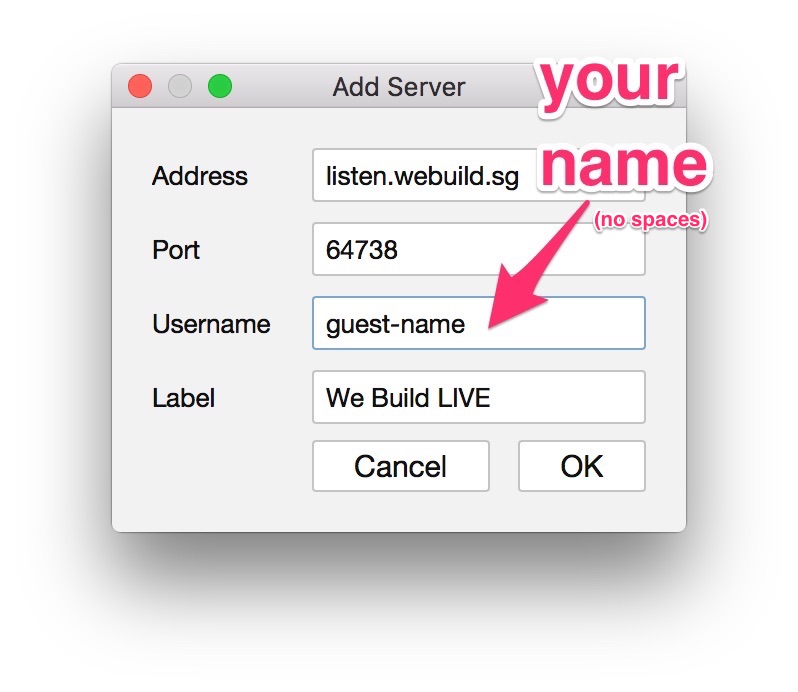
Step 3: Double click the chat room name “webuildsg-live” to join. Otherwise, you will be just in the lobby and not inside the chat room to hear the sound board and the hosts during the live show.
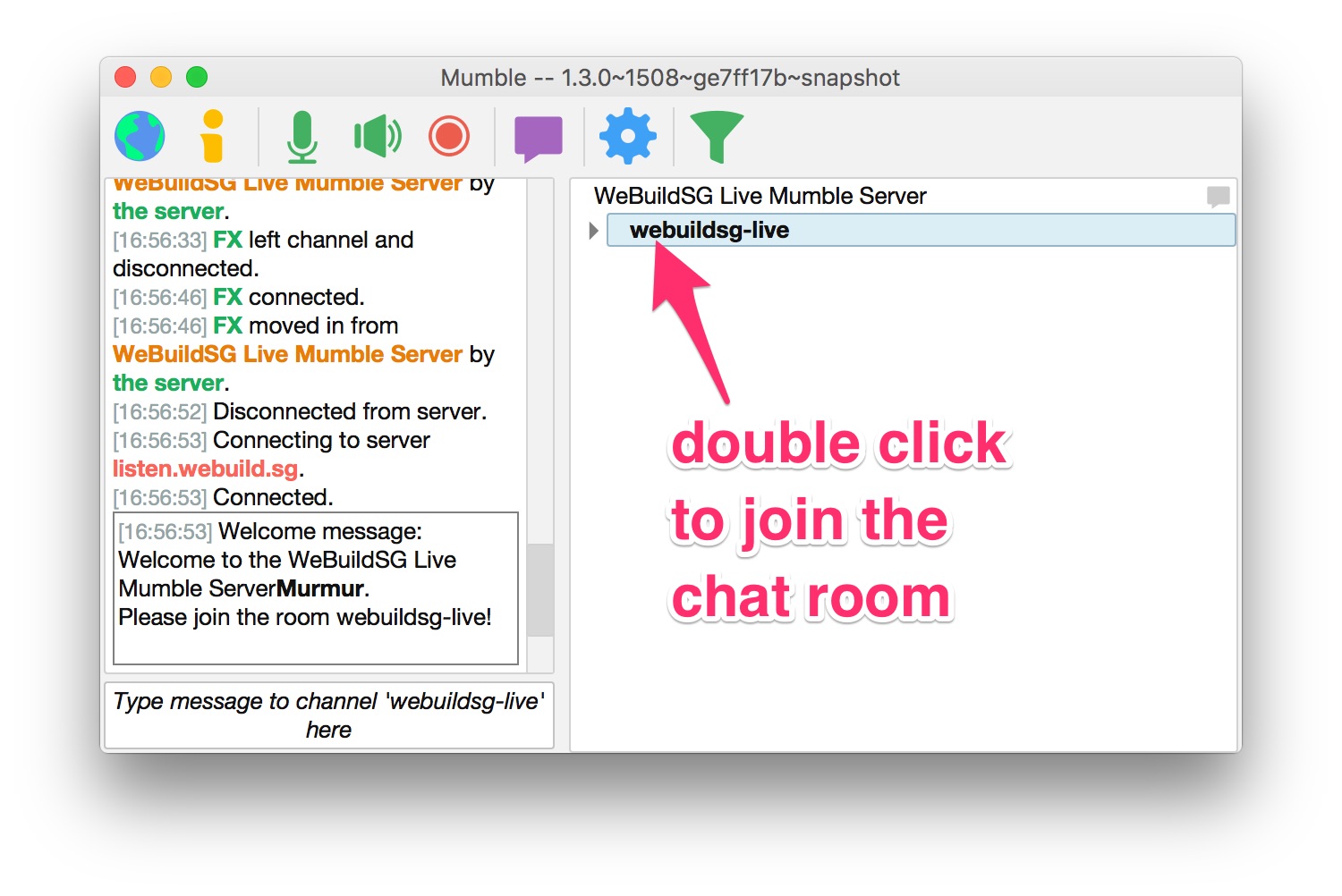
This is how the mumble interface will typically look during the live show.
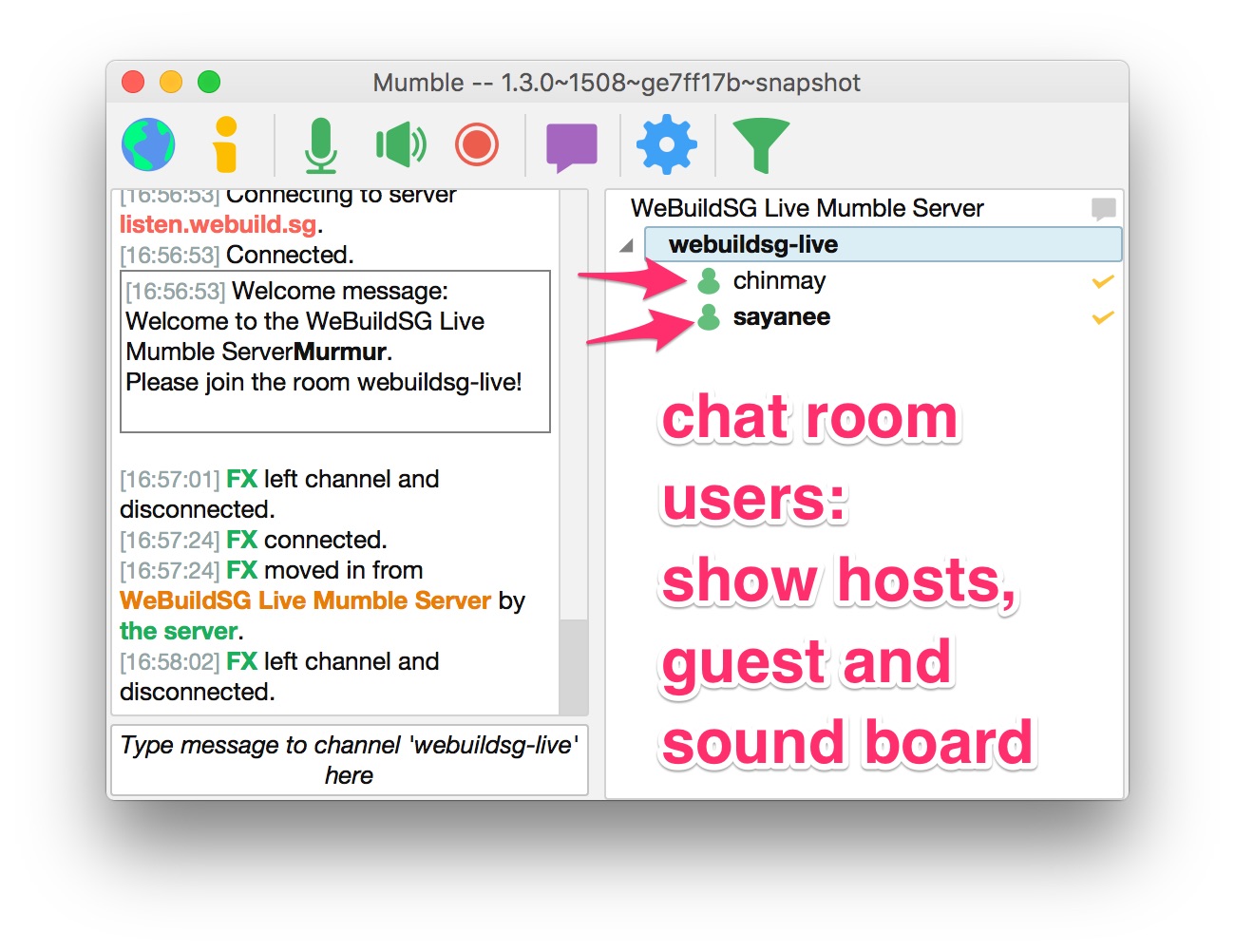
Take note of the chat inside the interface that you can use to communicate with only the hosts during the show
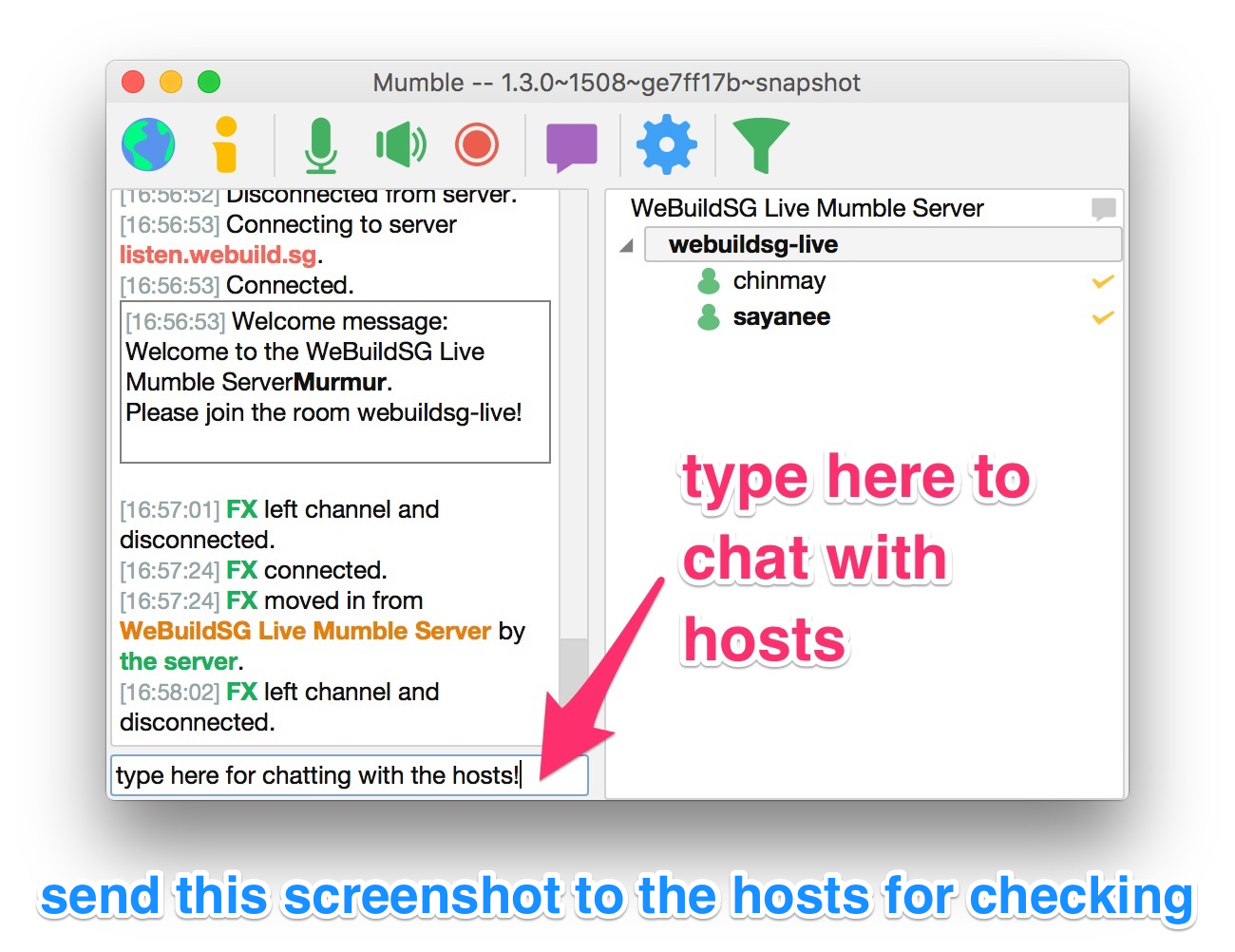
Step 4: While typing in the chat there will be notification sounds. You can switch them off by going to Preferences > Messages tab > uncheck all columns expect for 1st column “Console”
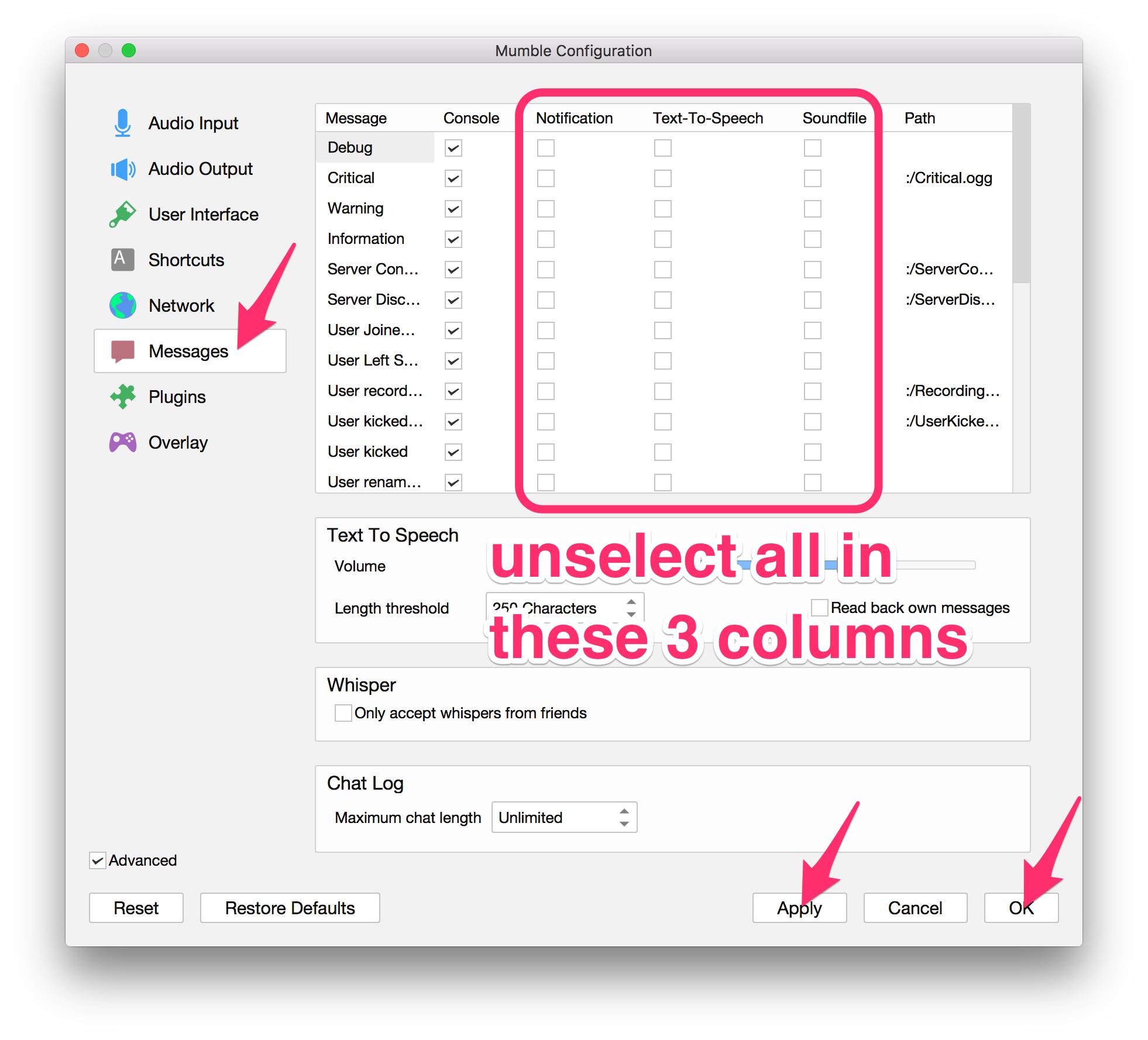
Audio preferences
- Open
Menu > Mumble > Preferences - Check the “Advanced” options at the bottom
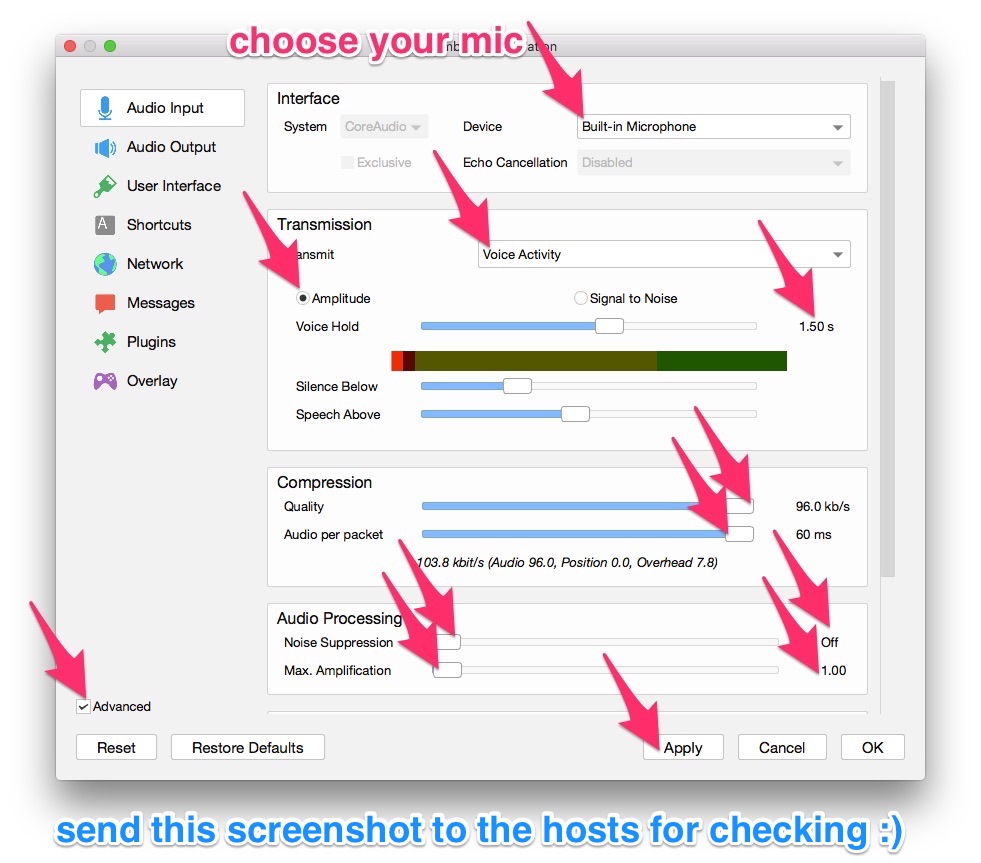
- Important: You must click “Apply” and save the settings. Close this preference menu before you can hear the audio.
For Windows: Go to Configure > Settings.
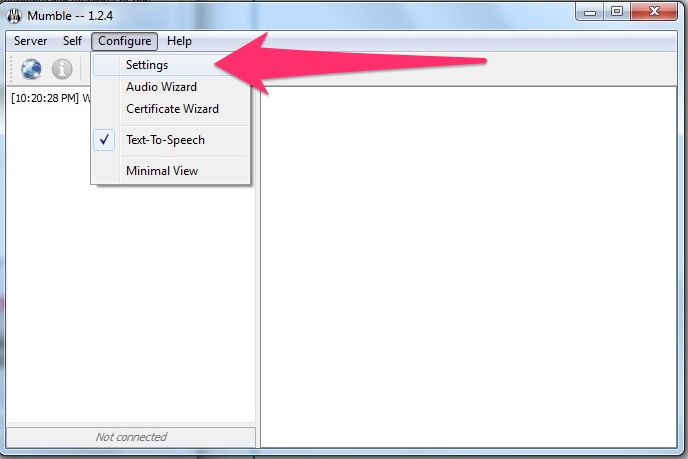
Ensure that you check the “Advanced” options.
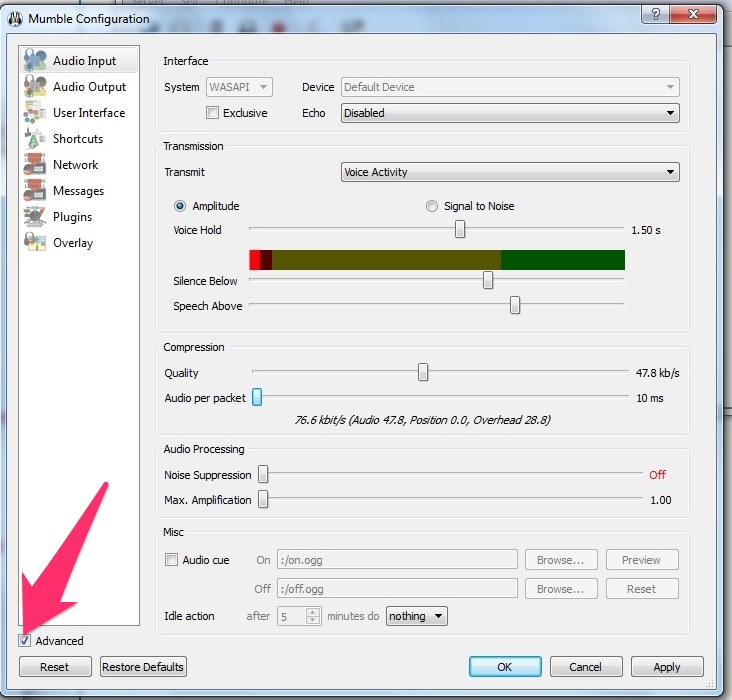
Uncheck all columns Notification, Text-To-Speech and Soundfile to mute all notification sounds:
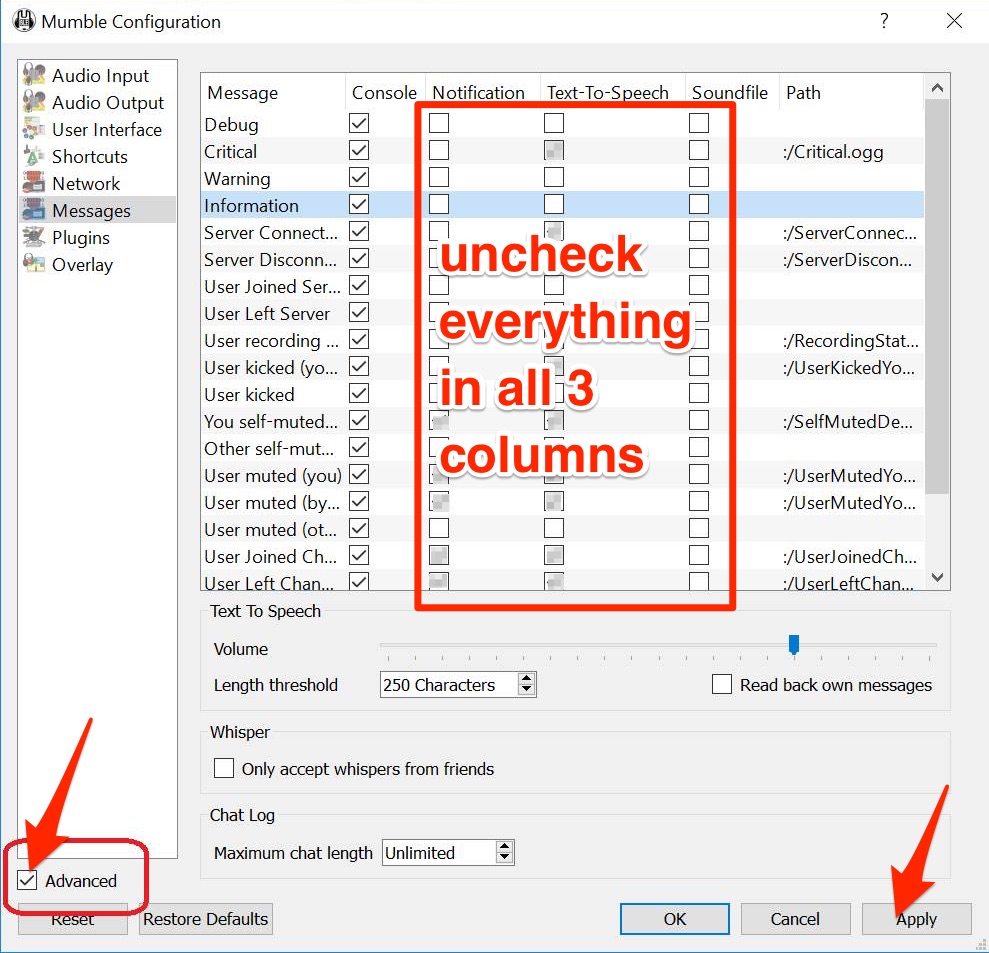
Adjust the Windows sound levels if needed:
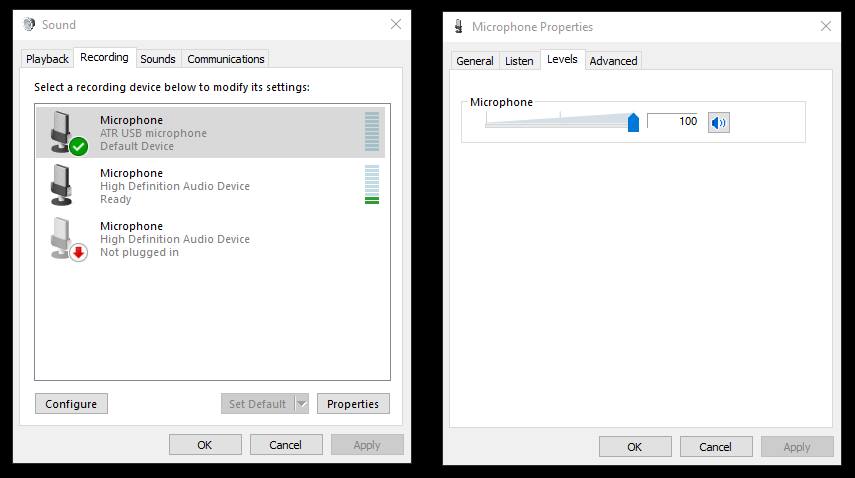
(Optional) Chat with live audience
- Join the chat with our live audience at gitter.im/webuildsg/live
- During the live show, close this website live.webuild.sg so that you do not hear yourself through the live streaming audio